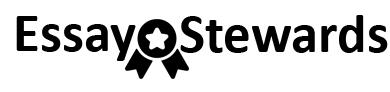Attached Files:
· (220.793 MB)
Summary:
To apply all acquired knowledge in the last Project Assignments to create a Database Scheme. For this project, the ERD is provided to you.
Deliverables:
· SQL Script with your name as follows: YourLastName_Project_Ph3.sql.
· MS Word Document with your OUTPUT, named as follows: YourLastName_Project_Ph3_Output.doc.
· ZIP file to include the two files mentioned above.
Required Software:
· MySQL DBMS by Oracle. MySQL Community Server and MySQL Workbench.
· Follow Step 1-3 for your Course Project Phase phase 1, to install the required software components.
Lab Steps:
Step 1: Analyze the ERD for a student information system provided below. Be alert for the specifications provided for: 1) Entities, 2) Attributes, 3) Primary Key, and 4) Relationships. You will need to have a clear understanding for these components to create your database using MySQL.
Step 2: Create a New Database in MySQL, Produce SQL File, Drop Table
· Create a new Database, as you did in your Course Project Phase 1 deliverable and you already created a database using the MySQL DBMS. Reference the attached video (Course Project Ph1 Video.mp4), for a demonstration to create a new Database using MySQL. This video was initially presented to you for phase 2 of your project. Also, reference the supplemental text: Available for Free download as part of our UC Library. MySQL Database Usage & Administration. (2010). By Vaswani, Vikram. McGraw Hill. ISBN: 978-0-07-160550-2. Link to UC Library:
· Utilize the SQL dialect you learned so far in this course for MySQL. Use the file supplemental textbook: MySQL Database Usage & Administration. (2010). By Vaswani, Vikram. McGraw Hill, as supplement your knowledge of the MySQL dialect.
· Create your SCRIPT file to be named: YourLastName_Project_Ph3.sql.
Step 3: Include the following commands at the tops of your scripts:
· SET FOREIGN_KEY_CHECKS=0;
· DROP TABLE IF EXISTS STUDENT;
· DROP TABLE IF EXISTS CAMPUS;
· DROP TABLE IF EXISTS ROOM;
· DROP TABLE IF EXISTS COURSE;
· DROP TABLE IF EXISTS INSTRUCTOR;
· DROP TABLE IF EXISTS APPROVED_INSTRUCTOR;
· DROP TABLE IF EXISTS CLASS;
· DROP TABLE IF EXISTS STUDENT_GRADE;
· SET FOREIGN_KEY_CHECKS=1;
Step 4: Create Tables in your database
· Create a new Table for each of the entities provided to you in the ERD diagram in Step 1.
· Add a column to represent each attribute addressed in the ERD diagram in Step 1.
· Designate Primary Key, as noted in the ERD diagram in Step 1.
· Designate a Foreign Key relationship between the tables, as noted in the ERD diagram in Step 1.
· Enable referential integrity on the relationships, as needed.
· Enable cascade updates as needed on the relationships.
Step 5: Designate Data Types. Update the data type as needed to enforce the domain constrain of the data. This needs to be completed for every column for all tables.
· Dates: they should have a date data designation type.
· Surrogate keys: shall be auto-numbered
· Character type: shall have a character data designation type.
Step 6: Column Constraints Designation.
· Grade designation must be of one of these values as follows: A, B, C, D, E, F, W, E (E=enrolled, and W = withdrawn).
· Student's first and last names are not to be designated as NULL.
· Course Credit hours shall be BETWEEN one and four.
· The instructor first and last name must NOT be NULL
· Course name designation has to be UNIQUE and must not be NULL type.
Step 7: Data Table Addition
· Use the INSERT operator to add minimum 2-3 rows of data per each database.
· You are free to use any values you might like for each of the columns.
· NOTE/ Reminder: you are required to add data to the parent table prior to adding any data to child tables, as referential integrity is enabled.
Step 8: Executing your SCRIPT
· Must incorporate the COMMIT command at the end of your Script
· Must incorporate the SHOW TABLES command, to display the table you created. At the end of the script created.
· Must incorporate the SELECT statement to show data allocated for each table. This would be added at the end of the script.
· EXECUTE your SCRIPT.
· Copy and paste your OUTPUT into your MS Word file as follows: YourLastName_Project_Ph3_Output.doc
Step 9: Upload your work
· Upload ZIP file to include the two files as follows: 1) SQL Script with your name as follows: YourLastName_Project_Ph3.sql, and 2) MS Word Document with your OUTPUT, named as follows: YourLastName_Project_Ph3_Output.doc.