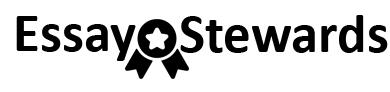Project 3: Engaging Documents
ENGL 2311 — Prof. Winter
Table of Content
Assignment
Assignment Specifications
Getting Started
Layout guide
Example
Learning Outcomes
Evaluation Criteria
Assignment
Fake news has been making news in the last few months, and it’s become clear that many people don’t know how to determine whether or not something they read is actually fact or fiction. For this project, create a brochure that provides students with ways to ensure they avoid fake news in different media outlets (e.g. social media, web sites). The brochure would be distributed in the library, though some professors may also want to share it in their classrooms. The following slide contains the specifications for this assignment.
You will be responsible to research the best way to identify fake news.
Assignment Specifications
This tri-fold brochure must explain the process in written and visual format. It must contain the following elements:
Cover page that includes a title, a visual element (this can be background, an illustration or photograph, etc. The title should be considered part of the visual element), and the organization’s logo.
Written explanation using legible font (does not have to be in one block of text, but can be placed throughout the document)
Any sources must be identified as footnotes or notes, using asterisks (*) within the text and in the footnote note section.
Flow chart or infographic that illustrates a process
List or table
Other visual elements as needed
Logo on the cover page, the back cover, and at least on one of the inside panels
Organizations oftentimes provide specific guidelines for using their logo. The link below takes you to Dallas College’s logo specifications and files:
Feel free to align your design with your school’s colors and themes, e.g. a mascot (refer to website for approximation of exact tone of color)
Getting Started
When creating a brochure, its layout can at first be a bit confusing because the two pages are essentially divided into six columns. While the page with the front and back cover must be designed around these three columns so the brochure can be folded, you have a little more flexibility with the inside spread.
To get started, you may want to take a regular 8.5 x 11 inch page (letter size) and fold it twice along the long side to create three panels of equal size. If you have a three-fold brochure at hand, it also helps to unfold it to see how it is organized. You will find that the front cover is actually the right column of the first page, the back cover is the center column of the first page, and the left column is the inside flap. The entire second page is the inside spread. You can see a schematic of this on the following slide.
It is okay to use a template, but you want to make sure that the visuals you use are appropriate for your audience and purpose. Microsoft has two great apps you can use for this assignment:
PowerPoint offers some templates (I recommend against using Word for this assignment)
Publisher is another great tool for this assignment.
You are, of course, welcome to use another app like or . Both of these apps have free versions available that also offer templates.
Layout Guide
Page 1 (Letter size page, shown to scale here) :
Back cover
Front cover
Inside flap
Title
Visual Element
Logo
List with tips
Logo
Title
Here you can explain the purpose of brochure, show some interesting information, or place an eye-catching graphic or quote.
Page 2:
Example of fake news
Here you could add steps to take for fact-checking or a list of sources. Remember that this is a print brochure, so you cannot use clickable links.
Logo
You place your Works Cited list in small print here (even smaller than this).
Flowchart
Red flags to look for.
Title
Inside spread of the brochure.
The three equal areas on Page 1 represent the columns it is divided into. These column widths cannot be changed.
The shaded boxes represent layout elements on the page. The shapes, sizes, content, and organization of these elements can be changed.
The dotted lines on both pages represent the folds of the brochure.
Example
This example from Alarmy stock photo shows a tri-fold brochure. The top picture on the right illustrates the position of the front and back cover in relation to the whole page.
This design was probably created using a professional software like Adobe InDesign, and it would be very difficult to reproduce something like this using PowerPoint, but it shows the general ideas behind layout. It is okay to have “white space” (empty space) as a brochure with too much information will look cluttered, which can turn readers away. The use of icons like the hands instead of bullet points an icon next to a paragraph helps to create an inviting document.
Learning Outcomes
After completing this assignment, you should be able to design an audience-appropriate, readable document using text and visual elements that meets the outlined specifications.
Evaluation Criteria
Your submission will be graded as follows:
Formatting – the brochure follows the design specifications stipulated in this document and the logo guidelines for the school (20 points)
Readability – the text is audience appropriate, using legible fonts, styles, and sizes (20 possible points)
Visual elements – the flow chart or infographic, list or table, and other visual elements are relevant to the content of the brochure and communicate the intended message clearly. (20 possible points)
Consistency – the brochure achieves its purpose, and all elements within work together to create a readable document that stays on message. (20 possible points
Appeal – the document overall has an inviting look appropriate for the intended audience. (20 possible points)